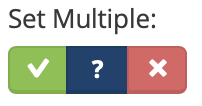FAQs
If you use Apple iCal, Microsoft Outlook 2007+ or any iCal-compatible desktop calendar application you can “subscribe” to your TeamSnap Schedule and have your full schedule of games and events show up automatically in your calendar. It will always be up-to-date.
Open your team’s page in TeamSnap and select tab Schedule.
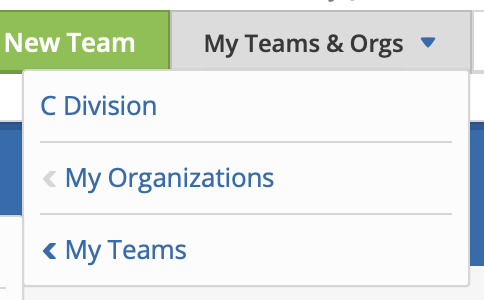
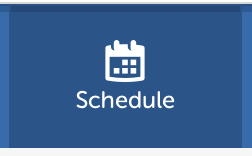
Click on Settings in the top right corner and select Sync Calendar / Export.
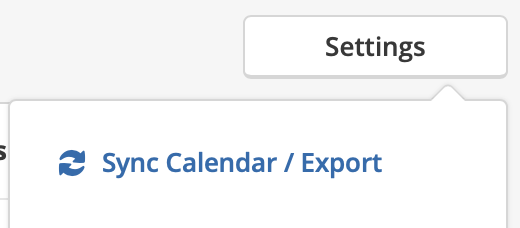
At this point make you selection among the choices provided.
PCOT makes extensive use of TeamSnap’s Availability feature to track who will participate in their team’s games (for the regular players) or who is available to replace missing regular players (for the spare players).
For the regulars: set your availability for as many games as you forecast (whole season even) and update whenever a change happens. Also advise your coach or captain early, verbally or in writing, if you are going to miss the next game(s), because he may not be watching his team’s availability on a regular basis. Do not surprise the team with a no-show.
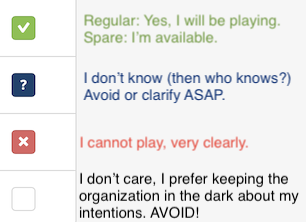
For the spare players: set your availability for as many games as you forecast (whole season even) and update whenever a change happens. When a team requires spare players the coordinator gets a call from the coach or captain and chooses a replacement from the players who have made themselves available. The coordinator then contacts the player directly to offer him a spot on that team.
In both cases, if you cannot participate do not leave the section box empty. Mark it positively with an X. Do not wait at the last minute to mark your availability or to make a change.
To declare your availability you can use the TeamSnap app on your mobile device or you can use your computer to do it on the TeamSnap web site (go.teamsnap.com):
- Open your team’s page in TeamSnap and select tab Availability.
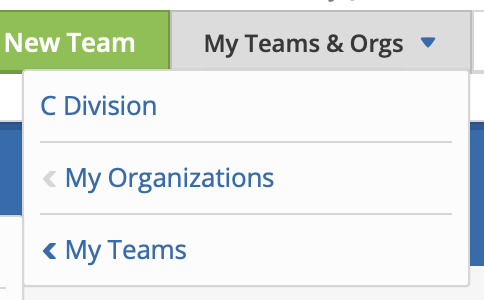
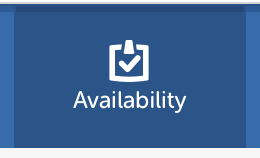
2. Under each game select one of three choices.
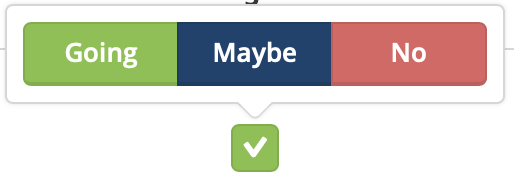
Or if you prefer you can do all season at once. This is under your name.